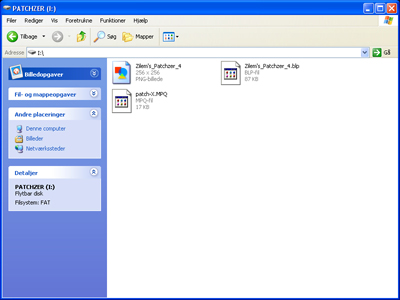
Here we are on Disk-Drive: 'I' with 3 files
2 of them is the same file but just in 2 versions: a PNG & a BLP
and a MPQ file with no fils in it (beside a the list file)
Lets say you want to create a MPQ file
well let's say you want to inport some Human Female skins
so we are going to create a Folder and a Sub-folder and a sub folder for the sub-folder
*Right Clik* New: Folder, now name this "Character"
open it and *Right Clik* New: Folder, now name this "Human"
open it and *Right Clik* New: Folder, now name this "Female"
open it and Place the Human Female Skins here
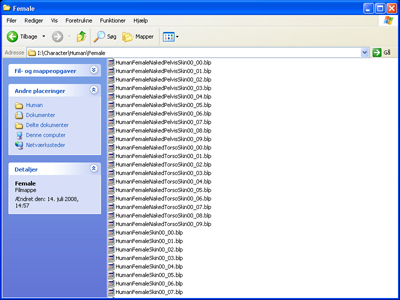
__________________________________________________
now that this is done lets Open MyWarcraftStudio
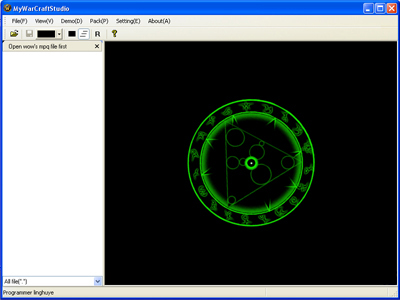
Because we want to inport files to our MPQ Archive we want to edit it
so Clik on 'Pack(P)' in the top panel and Chose 'Edit MPQ Archive...'
browse to the MPQ file you want to edit (which you know where is)
you can add files by Clik'ing on 'Pack(P)' in the top panel and Chose 'Add File to archive'
but that's not the the way i use (or the one im gonna teach you.)
SO go to the folder with Human Female skins with your file Browser
select a sigle file and drag it to MywarcraftStudio's white Window and drop it
a window will pop up
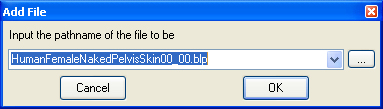
now dress Up or Down Arrow til you see this
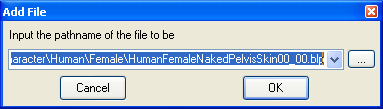
Then you can use this botten combo: Home, Delete, Delete, Delete (+ Enter)
and the Directory of the file will be inside the MPQ will be:
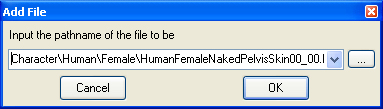
You can make a Marco (like with a G15 or G11 Keyboard)
you can to make 2 Marcos because if the First letter is 'A - L' you hvave to press Down
and if it's 'N-Z' you have to Press Up to make this easy here is the marcos:
A-L: Down-Arrow, Home, Delete, Delete, Delete, Enter
N-Z: Up-Arrow, Home, Delete, Delete, Delete, Enter
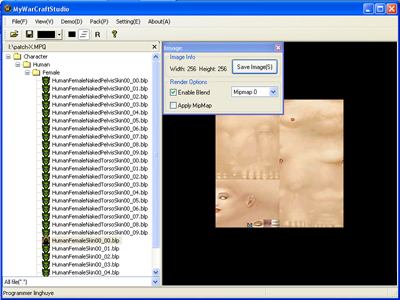
now that we have added all the Human female skins, we will have to Repack our MPQ file
so Clik on 'Pack(P)' in the top panel and Chose 'Sort Listfile'
then Clik on 'Pack(P)' in the top panel and Chose 'Repack MPQ Archive'
which will make every Folder(s) & file(s) to be in alfabet order
and your MPQ file is ready to be used
if (w0w or) w0w Model Viewer was opened and uses the file
when you repacked the file your file will be BADLY Damaged
if there have not ben any BLP/PNG Converter Issues
will work inside w0w Model Viewer (even though it's not working inside w0w)
if it's working inside w0w, it's working
(we will get depper into this later)


